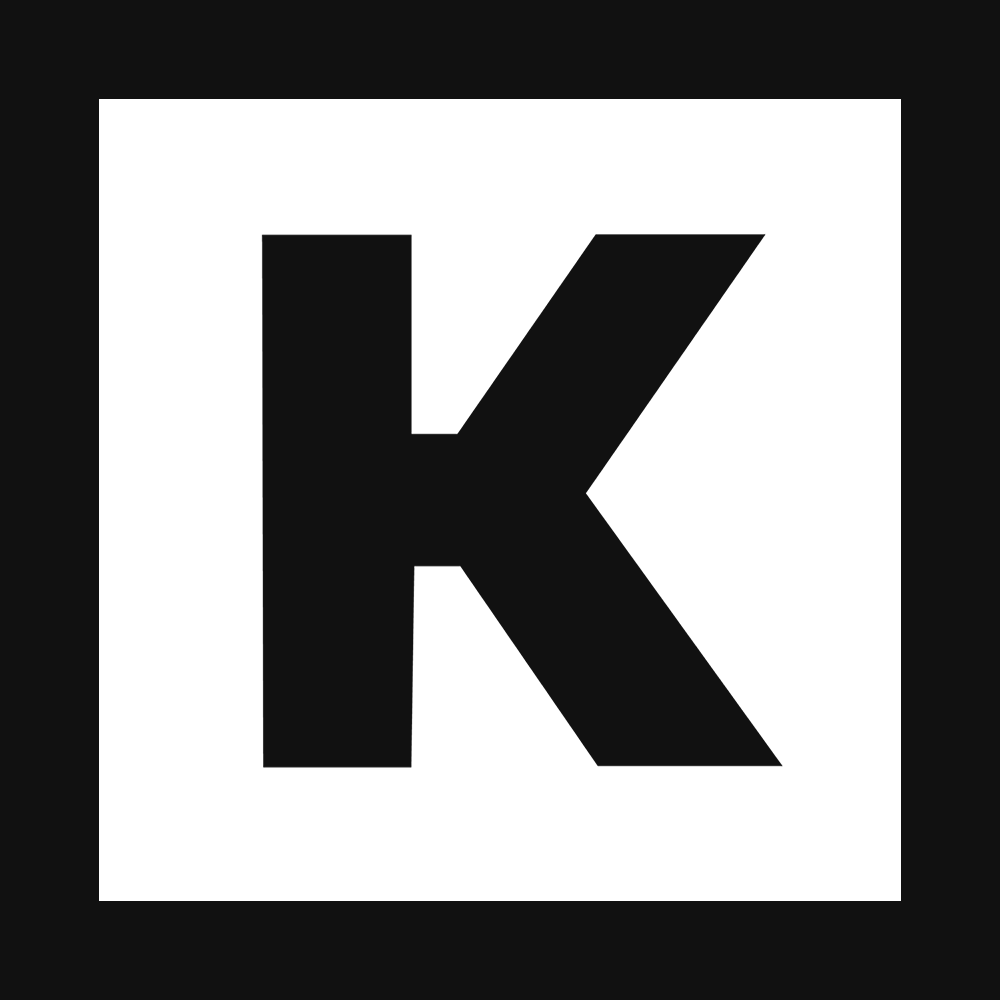Blender | Computer crashed after changing the texture from 2k to 4k
closed
i
ikki sugimoto
When I changed the texture from "2k" to "4k" and opened the Blender file and tried to apply the texture, my PC crashed. The specs of my PC are quite good, but the processing became too heavy, resulting in this result.
When I reluctantly reverted to "2k" and read the Blender file again, this time not all objects were linked to textures, and I had to link a huge amount of data from scratch.
Sorting out the problem looks like this:
- When the file format is "Blender file" and the texture is "4k", Blender tries to automatically associate the texture with the object, but the processing is too heavy and the PC crashes.
2..If you set the file format to "Blender file" and the texture to "2k", the texture will not be automatically linked to the object on Blender, and you will not be able to link a huge amount of data from scratch. The painful work of tying them one by one is forced.
How can I solve this problem?
Information about the PC is as follows.
[OS] Windows 11 Home
[Processor] Intel Core i9-13900KF
[Graphic accelerator] NVIDIA GeForce RTX 4070 Ti 12GB GDDR6X
[Main memory] 32GB (16GB x 2)
Maxx Burman
closed
Travis Szabo
Hey there ikki sugimoto
That would be expected. I should note that I even struggle with a 3090ti 32GB and 4k textures. The amount of data in memory with the 4k PNG also loaded in for a kb3d pack typically floats around 20-30GB.
Even if you have the room Blender can stall overloading with a large amount of queued-up data needing to enter memory abruptly while current memory is being used by Windows & other applications that need to first be written to a pagefile before unloading them. This bottleneck is a large reason for memory-related crashes.
There are a lot of things that I utilize to make the experience more welcoming.
Let's tackle this in a few parts.
First for the optimizations and settings:
I'll assume that we're using Cycles, as Eevee would take too long to compile shaders for a viewport experience.
In Blender Preferences>System: Let's make sure you're using both CPU and GPU with Optix for these packs. Having GPU alone is "usually" the best choice for performance, but we need the ram here and this setup will allow you to pool memory from the VRAM and RAM. This is very heavy and not the best choice, but it will get you a far way into viewing the packs in a pinch.
Next, I'd suggest downloading both 2k and 4k. Utilizing 2k JPG where available in the background and 4k PNG for "Hero" props that are anywhere close to the camera. For most cinematic situations it's tempting to have 4k-8k on every asset, but its very difficult to manage that much data.
Finally, I'd like to bring up the relinking concern.
When you have the blender version downloaded there is an empty "4k" folder inside, you can add the 2k textures straight in and it will work despite that. In hindsight, it might've been best to have this named "Textures" 😅
If you ever need to relink textures from PNG to JPG or back and forth this is the script I created to do that: https://gist.github.com/Psyda/1a7b211f9adfef8288540dd6c83c3966
Placing that in the scripting section and swapping the "Renamemetopackname" section to let's say "2kjpg" would relink every image from ex"4k/BrickWall.png" to "2kjpg/BrickWall.jpg"
Sorry about the hassle you went through. I've been there. Let me know how that works out for you going forward!
i
ikki sugimoto
Travis Szabo:
Hi.
Thank you so much for reaching out to me.
First of all, I always use "CUDA" in the setting part, but I would like to know why you changed to "OptiX".
Next is the script you made, but unfortunately I don't understand things like programming. So I have no idea how to use the script you wrote for me.
I would appreciate it if you could tell me the specific steps.
I am sorry to bother you while you are busy, but please help me.
ikki
Travis Szabo
ikki sugimoto:
No worries there!
CUDA to OptiX Change: OptiX can offer better performance and speed, especially for rendering/denoising tasks in Blender. It can fully utilize the RTX cores in NVIDIA's RTX series GPUs, which are designed for ray tracing. So, if you have a compatible GPU, switching from CUDA to OptiX can potentially speed up your rendering tasks.
Running a Script in Blender: To run a script in Blender, you first open the "Scripting" section and then click new, and paste the script into the Text Editor. You can run it by clicking on the play button. Remember, only run scripts from trusted sources and always save your work before running a script.
Video for script process: https://i.imgur.com/5CZ2izg.mp4
i
ikki sugimoto
Travis Szabo:
Hi Travis.
Thank you for your quick reply. Thank you for making the video.
Now I understand why I switched to "OptiX" and how to load scripts into Blender.
I would like to ask you just one question. When applying this script, is it necessary to load the Blender object data downloaded from "KITBASH3D" and the "4K png" texture image into Blender in advance?
We look forward to hearing from you.
ikki
Travis Szabo
ikki sugimoto: Is this a question related to a specific pack or is it for Cargo files?
For packs. You'd need to make sure the 4k folder has the textures you'd like to use.
In the situation with Cargo it gets a bit more complicated, but as a start you could use File>External Data > Find missing files: and point it into the folder containing all the textures you'd like to use.
i
ikki sugimoto
Travis Szabo:
I am very sorry for the late reply.
The "PC crashes when textures are set to 4K" is due to a pack I own, not a "Cargo" issue.
In more detail, it is as follows.
- Launch Blender.
- Load any pack (*here, for convenience, "AFTER MATH") as a Blender file.
- Change the 3D viewport shading in Blender from the default "Solid" to "Material Preview".
As a result, the "AFTER MATH" object and the "4K texture" are automatically linked, and it should be displayed in the 3D viewport with the texture attached to the object, but suddenly the PC suddenly loads It slows down and eventually Blender automatically shuts down.
In the case of "2K texture", the object and texture were not linked, but thanks to your advice, in the procedure "File > External data > Find missing files > Select folder containing 2K texture", I was able to attach the texture successfully.
Currently, if you try to download a purchased pack again on the KITBASH3D site, you will be forced to download "Cargo", so you cannot try to link "4K textures". Therefore, I have lost the opportunity to use the script you made, but now the installation error of "Cargo" is rather serious, so any pack "If you change the texture to 4K I would like to put an end to the "PC crashes" issue.
I'm really thankful to you.
ikki
Travis Szabo
ikki sugimoto: Ah, that's a very informative response. Thanks for the information Ikki!
I should clarify a few things with Blender. Material Preview mode is actually Eevee, but with scene-world lighting/and light sources disabled. That should definitely be avoided with blend files that have too many textures. This is a limitation with Blender specifically.
If you prefer to work with eevee/material preview, I'd suggest grouping up assets into collections and disabling groups not needed at any given point as having more than 15-20 4k textures will definitely be too much for Eevee/Material-Preview to handle.
If using entirely 4k PNG textures is a must, in the Viewport you'll be limited to Solid view and Cycles(Still with limited assets shown in viewport at any given time.)
---
#Workflow I'd suggest:
Convert Textures to JPG following this guide: https://help.kitbash3d.com/en/articles/6637865-how-to-best-optimize-kitbash3d-kits-for-blender
Regarding the guide, The part with irfanview.
ie.
- Download 4k png Textures.
- Follow steps for converting to JPG in a new folder.
- Place them in the 4k folder instead of the PNG or create a new folder like 4kJPG.
- Run the script as shown in the guide or the one I've linked above. They are basically the same, the one here just lets you also point it to a new folder.
At this point you'll have your kb3d pack running with 2k JPG textures at around 10% of the original memory load. This is still very heavy for most computers, but you should be fine from there.
After that, complete you scene, when ready to render you can manually swap out materials as needed for objects in direct focus.
---
Just to address the last part of the issue relating to downloading textures, you can still download packs or textures via the website Video example: https://i.imgur.com/HSbFhQu.mp4
i
ikki sugimoto
Travis Szabo:
Hi.
I am glad that my question was helpful to you.
Thanks to you, I also understood well what I should pay attention to in Blender.
Now, I have two new concerns.
First, when I load your script into my Blender, does my Blender continue to have instructions from your script, or is it a one-time instruction and the next I'm worried about what is not left when creating a new project from.
Second, when you download textures on the KITBASH3D site, you can download "AFTER MATH" and "WAR FARE" without any problems, but for "NEO CITY" and "MISSON TO MINERVA" the window for downloading is not displayed and a window prompting you to download "Cargo" is displayed. What can I do to resolve this issue?
that's all.
We look forward to hearing from you again.
ikki
Maxx Burman
ikki sugimoto: Hi Ikki,
It looks like that is a one time run script, so you would need to run it again anytime you want to relink textures.
If you use Cargo, this should automatically link textures and avoid some of the issues you've run into with the previous workflow.
Also, we've updated the website, you should now be able to download Mission to Minerva from your accounts page.
Closing out this ticket since the initial question has been resolved, but if there's anything else we can help with, feel free to start a new thread!
Steven Ibale
I received a few questions, but please understand that I may or may not be able to answer due to various circumstances, including the fact that I myself am not familiar with the internals of PCs.
・Ram information: 32.0 GB (31.9 GB usable)
・VRAM: 12GB
By "the actual issue", do you mean the screen when Blender crashes? If so, I will have to put a lot of load on the PC again, so I can't do that.
As for "PC specifications", I am reluctant to attach screenshots, as they may contain personal information. Therefore, I will only describe Ram information as above.
I read about how to limit the maximum resolution of images used in texture display in Blender settings to save memory. Will the '4k' texture resolution be downgraded so much that the image will look grainy?
My preferred solution is to download the "2K" textures from your site, and have them link the object data to the texture data when opened in Blender. (* Of course, it is also possible for me to reconnect the texture images manually one by one, but it will take a huge amount of time.) Currently, only "4K" textures are linked to object data. If you can solve this problem, I don't have to deal with various settings while suffering from headaches because I am not familiar with PCs. If that doesn't solve the problem, I'll do my best to find a solution according to the method you mentioned.
We apologize for the inconvenience, but we appreciate your understanding and cooperation. Anyway, first of all, I would like you to link the "2k" texture data and Blender's object data.